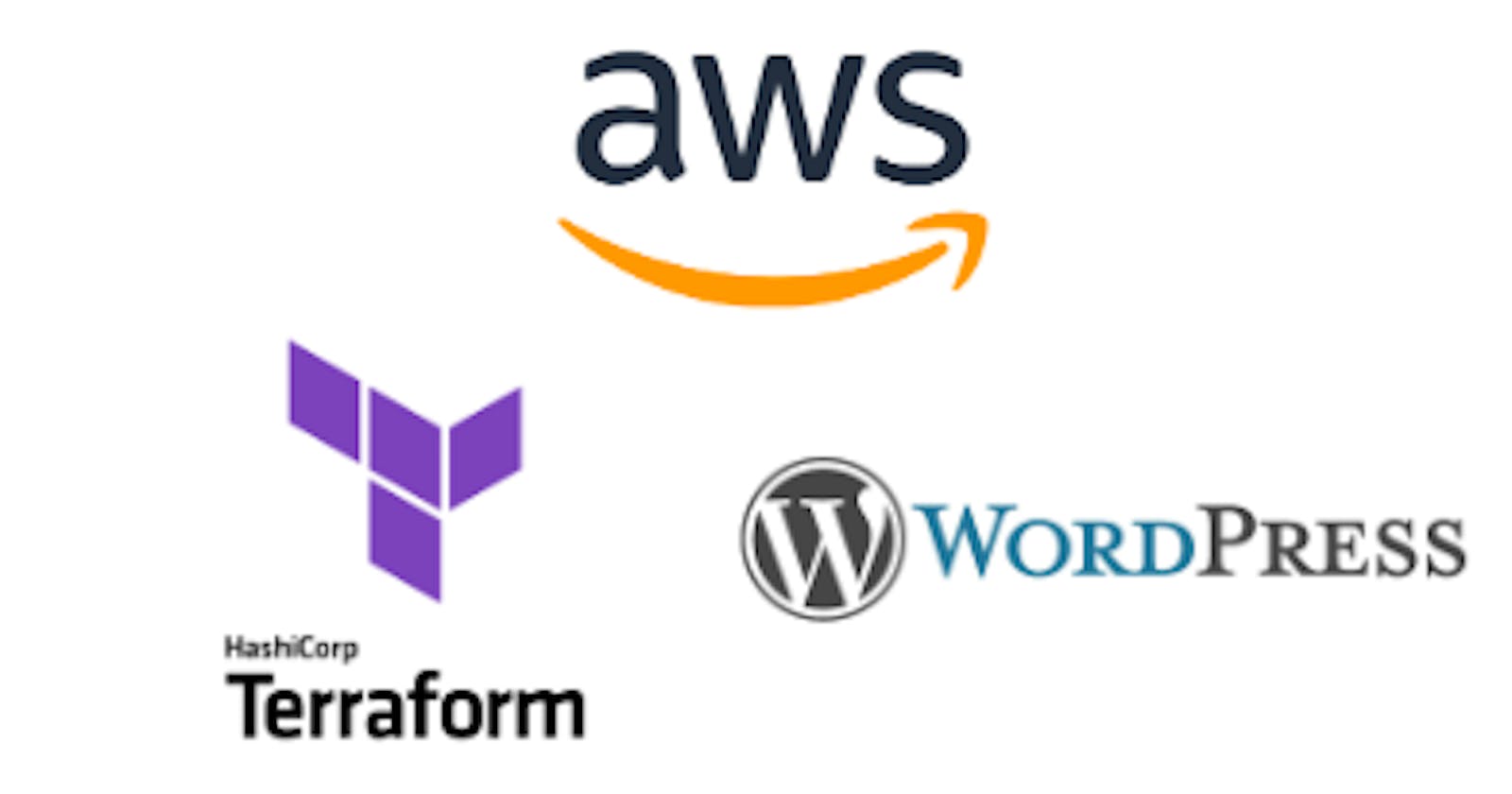The 3-tier architecture is a common software architectural design that comprises three layers, each with its obligations:
Presentation layer: This layer is responsible for presenting information to the end user, receiving data from the user and dealing with client interactions.
Application layer: This layer processes information/data and performs any business rationale/logic.
Data layer: This layer stores and manages data
If done properly, this architecture provides an adaptable, versatile and manageable mode of deploying applications, taking factors such as high availability, scalability, security and cost-effectiveness into consideration.
Terraform
We’ll be utilizing Infrastructure as Code (IaC) to build this project. IaC enables us to create a blueprint for our environment; allowing the provision and configuration of environments in a fast, dependable and repeatable way.
HashiCorp’s Terraform is an open-source IaC tool that is cloud agnostic and can be used to create multi-cloud infrastructure. It creates IaC in a human-readable language called HashiCorp Configuration Language (HCL). Read more about the impressive abilities of Terraform from its official documentation.
This project provides you with a complete setup for a scalable three-tier WordPress application on AWS, using Terraform configuration files to create a custom virtual private cloud (VPC), the necessary compute resources and a database backend. All these will be separated into 3 tiers:
Tier 1: Public layer with public access — Application load balancer and bastion/jump host
Tier 2: Private layer with restricted access – Multiple webservers hosting the WordPress application
Tier 3: Private layer with restricted access – Databases (primary & backup)
Here is a diagrammatical representation of the final solution:
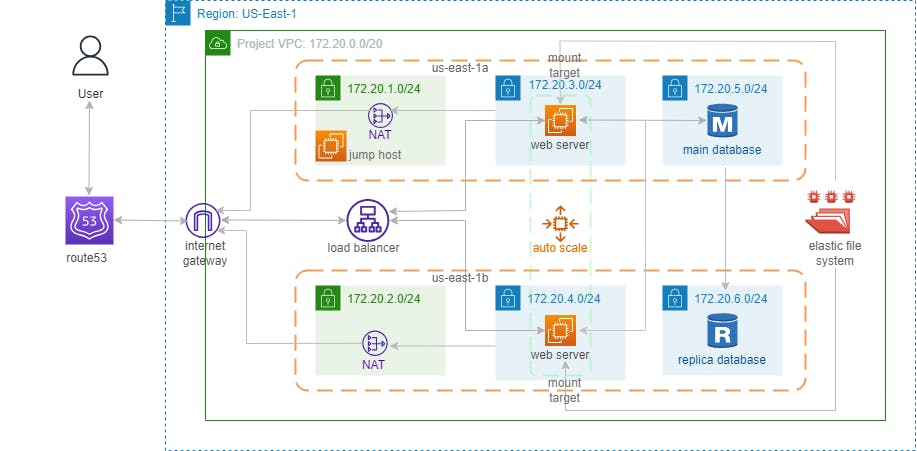
To follow along with the rest of the article, here's the link to the project's GitHub repository. You can view all the configuration files explained below and even clone the entire repository to build your version of this infrastructure.
Project Overview: Understanding Terraform Configuration files
I have separated the Terraform code into a series of configuration files to provide better organization, modularity, and reusability. By doing so, it becomes easier to manage each component independently, making it simpler to understand & maintain. Additionally, splitting files allows you to reuse certain components in other projects, leading to more efficient and consistent infrastructure management. Let’s take a closer look at each of these files and their respective functions.
Please note that I have included only snippets of the configuration files in this blog post. Visit the repository to view the complete setup.
s3-bucket-state: This is a sub-directory in our repository. It contains provider.tf and bucket.tf files that create an S3 bucket that will remotely and securely store our terraform state files. Run this first before creating the actual infrastructure with the files below.
# Create private S3 bucket that stores terraform state
resource "aws_s3_bucket" "tfstate" {
bucket = "wordpress-3tier-state-files"
force_destroy = true
}
resource "aws_s3_bucket_ownership_controls" "s3_ownership" {
bucket = aws_s3_bucket.tfstate.id
rule {
object_ownership = "BucketOwnerPreferred"
}
}
resource "aws_s3_bucket_acl" "tfstate_acl" {
depends_on = [aws_s3_bucket_ownership_controls.s3_ownership]
bucket = aws_s3_bucket.tfstate.id
acl = "private"
}
# Add bucket versioning for state rollback
resource "aws_s3_bucket_versioning" "state_versioning" {
...
...
provider. tf: This file contains the required providers and AWS profile configuration. It sets up the foundation for our Terraform project, ensuring that the correct version of the AWS provider is used and that your AWS profile is properly configured.
terraform {
required_providers {
aws = {
source = "hashicorp/aws"
version = "4.66.1"
}
}
}
provider "aws" {
region = var.aws_region
shared_credentials_files = ["~/.aws/credentials2"]
}
backend. tf: Specifies the location of our S3 bucket and configures the storage of our terraform state files in the same bucket.
# Store state file in S3 bucket
terraform {
backend "s3" {
bucket = "wordpress-3tier-state-files"
region = "us-east-1"
key = "wordpress-3tier/terraform.tfstate"
shared_credentials_file = "~/.aws/credentials2"
}
}
security_groups. tf: This contains the configurations of all the security groups & rules used by various components in the architecture.
# Security group for bastion/jump host
resource "aws_security_group" "jumphost_sg" {
name = "jumphost-SG"
description = "Allow inbound SSH traffic for jumphost"
vpc_id = aws_vpc.project_vpc.id
}
# Allow SSH to bastion/jump host
resource "aws_security_group_rule" "jumphost_ssh_rule" {
security_group_id = aws_security_group.jumphost_sg.id
type = "ingress"
from_port = 22
to_port = 22
protocol = "tcp"
cidr_blocks = ["0.0.0.0/0"]
}
# Allow outbound traffic
resource "aws_security_group_rule" "jumphost_outbound_rule" {
security_group_id = aws_security_group.jumphost_sg.id
type = "egress"
from_port = 0
to_port = 0
protocol = "-1"
cidr_blocks = ["0.0.0.0/0"]
}
# Security group for elastic file system
resource "aws_security_group" "efs_sg" {
name = "efs-access"
description = "Allow NFS traffic"
vpc_id = aws_vpc.project_vpc.id
}
resource "aws_security_group_rule" "nfs_rule" {
security_group_id = aws_security_group.efs_sg.id
type = "ingress"
from_port = 2049
to_port = 2049
protocol = "tcp"
source_security_group_id = aws_security_group.efs_sg.id
}
network. tf: Sets up a custom VPC for the project. It defines the network infrastructure, including public & private subnets, which enables better security and isolation for each tier. Other components are internet gateway, NAT gateway, route tables & associations, etc.
# Create VPC
resource "aws_vpc" "project_vpc" {
cidr_block = var.vpc_cidr
enable_dns_hostnames = true
enable_dns_support = true
tags = {
Name = var.vpc_name
}
}
# Create internet gateway
resource "aws_internet_gateway" "vpc_igw" {
vpc_id = aws_vpc.project_vpc.id
tags = {
Name = "vpc-igw"
}
}
# Create public subnets for web tier
resource "aws_subnet" "public_subnets" {
...
...
database. tf: Creates a primary MySQL RDS instance and a replica (stand-by) instance in the database layer.
# Create RDS instance
resource "aws_db_instance" "wordpress_db" {
identifier = var.primary_rds_identifier
availability_zone = var.az[0]
allocated_storage = 10
engine = "mysql"
engine_version = "8.0.32"
instance_class = var.db_instance_type
storage_type = "gp2"
db_subnet_group_name = aws_db_subnet_group.RDS_subnet_grp.name
vpc_security_group_ids = [aws_security_group.db_server_sg.id]
db_name = var.database_name
username = var.database_user
password = var.database_password
skip_final_snapshot = true
backup_retention_period = 7
# Make sure RDS ignores any manual password change
lifecycle {
ignore_changes = [password]
}
}
# Create RDS instance replica
resource "aws_db_instance" "wordpress_db_replica" {
...
...
compute. tf: This file sets up the compute resources for the web and app tiers, including an elastic file system, launch templates, auto-scaling groups, an application load balancer & its target groups.
...
...
# Autoscaling group for application servers
resource "aws_autoscaling_group" "app_server_asg" {
name_prefix = "app-server-ASG"
min_size = 2
max_size = 4
desired_capacity = 2
vpc_zone_identifier = aws_subnet.private_app_subnets.*.id
target_group_arns = [aws_lb_target_group.alb_target_grp.arn]
launch_template {
id = aws_launch_template.app_server_lt.id
version = "$Default"
}
tag {
key = "Name"
value = "app-server"
propagate_at_launch = true
}
lifecycle {
create_before_destroy = true
}
depends_on = [aws_db_instance.wordpress_db, aws_efs_file_system.wordpress_EFS, aws_efs_mount_target.efs_mount]
}
route53. tf: This lets us route end-users to our application using a custom internet domain name. It creates a hosted zone and name servers that can be used to propagate a domain we own.
# Create hosted zone and subdomain for load balancer DNS name
resource "aws_route53_zone" "wp_zone" {
name = var.domain
}
resource "aws_route53_record" "a_record" {
zone_id = aws_route53_zone.wp_zone.zone_id
name = var.subdomain
type = "A"
alias {
name = aws_lb.wordpress_alb.dns_name
zone_id = aws_lb.wordpress_alb.zone_id
evaluate_target_health = true
}
}
output. tf: Requests for the exposure of data about specified resources within our configuration. Here, we are exposing Route53 name servers, the load balancer's URL, and the endpoints for the database and elastic file system.
...
...
# Loadbalancer DNS name
output "ALB_DNS" {
value = aws_lb.wordpress_alb.dns_name
}
# NS records
output "name_servers" {
value = aws_route53_zone.wp_zone.name_servers
description = "records of domain name servers"
}
variables. tf: This contains input variables that are used to pass values from outside of the configuration. They are used to assign dynamic values to terraform's resource attributes.
# AWS region
variable "aws_region" {
type = string
default = "us-east-1"
description = "aws region"
}
# VPC name
variable "vpc_name" {
type = string
default = "project-vpc"
description = "name of VPC"
}
# VPC CIDR
variable "vpc_cidr" {
type = string
default = "172.20.0.0/20"
description = "VPC CIDR block"
}
# Public subnets CIDR list
variable "public_subnets_cidr" {
type = list(string)
default = ["172.20.1.0/24", "172.20.2.0/24"]
description = "public subnets CIDR"
}
...
...
userdata. tpl: A bash script containing a collection of commands being passed to our web servers at launch time. This script creates LAMP servers, installs WordPress, automatically retrieves details of our database and populates them in the WordPress configuration file. It also mounts the elastic file system on the WordPress directory, allowing each web server to share the same WordPress files and any changes made to these files.
#!/bin/bash
# WORDPRESS INSTALLER
# Variables will be populated by terraform template
db_username=${db_username}
db_user_password=${db_user_password}
db_name=${db_name}
db_endpoint=${db_endpoint}
efs_DNS=${efs_DNS}
# Install LAMP
apt update
apt install -y apache2 php libapache2-mod-php php-mysql mysql-server
# Change owner & permission of /var/www directory
usermod -a -G apache ubuntu
chown -R ubuntu:apache /var/www
chmod 2775 /var/www && find /var/www -type d -exec sudo chmod 2775 {} \;
find /var/www -type f -exec sudo chmod 0664 {} \;
systemctl restart apache2
# Install git and binutils (binutils is required for building DEB packages)
apt install -y git binutils
sleep 40
# Clone amazon-efs-utils from GitHub
git clone https://github.com/aws/efs-utils
# Build and install the amazon-efs-utils DEB package
cd efs-utils/
./build-deb.sh
apt-get -y install ./build/amazon-efs-utils*deb
sleep 40
# Mount EFS in wordpress directory
cd /var/www/html
mkdir wordpress/
mount -t efs -o tls ${efs_DNS}:/ /var/www/html/wordpress/
# Download & extract wordpress zip file
wget https://wordpress.org/latest.tar.gz
tar -xzvf latest.tar.gz
rm latest.tar.gz
# Create wordpress configuration file and update database values
cp /var/www/html/wordpress/wp-config-sample.php /var/www/html/wordpress/wp-config.php
sed -i "s/database_name_here/${db_name}/g" /var/www/html/wordpress/wp-config.php
sed -i "s/username_here/${db_username}/g" /var/www/html/wordpress/wp-config.php
sed -i "s/password_here/${db_user_password}/g" /var/www/html/wordpress/wp-config.php
sed -i "s/localhost/${db_endpoint}/g" /var/www/html/wordpress/wp-config.php
To run:
To create a replica of this project, simply follow the instructions provided in the README.md section of the repository. Remember to change the values of the resources' attributes by tweaking the variables.tf file. If successful, the load balancer's DNS URL should redirect you to the Apache home page. To access the WordPress administrative configuration site, simply add '/wordpress' to this URL.
I wish you all the fun I had whilst creating this project. I am still learning and so I highly welcome questions, contributions and suggestions in the comments or privately.
Cheers!